Pinterest is one of the latest platforms to join the social media family. We at Grownups love using Pinterest as it is a creative and visual way of expressing our personality and sharing with you the things we are passionate about. So follow our guide and get ready to become a pinterest addict!
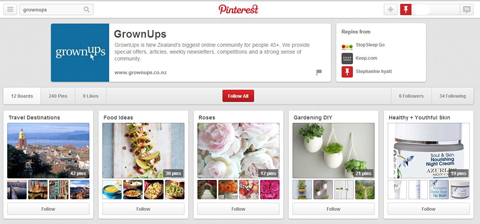
The Pinterest Lingo
Like many other sites Pinterest has its own language. Although once you spend a bit of time on the site you will find these terms slowly creeping their way into your everyday vocab.
- Each image you share on Pinterest is called a 'pin'. You can either upload this image from your computer yourself, share an image you find online, or share another user's image – which is called a 'repin'.
- You create various 'boards' which you then pin your images to. Think of these as online versions of your typical pin board. You can categorize these boards as you please, some common examples are food, DIY, travel destinations, gardening and arts & crafts, however you may choose these as you please!
Creating a Pinterest Account
The first step is to create a Pinterest account. Head to the Pinterest homepage and you will find you can either create a new account, or use your Facebook account to link to your Pinterest account. Choose whichever of these suits you, and then follow the steps to create your account. You will most likely get a confirmation email which will ask you to follow a link to confirm your account. Once you have done this you are ready to start pinning!
Creating Boards and Pinning Images
If you click on your name at the top right of the screen you will see that this drops down into a toolbar – here you will find everything you need to navigate your way around Pinterest. If you click on 'Your Boards' it will take you to a page that displays boards you have created (this should be blank at this stage). You can then start creating boards that reflect your interests or passions. The search bar at the top left of the screen becomes your best friend throughout your Pinterest journey. Here you can search any keywords and you will be rewarded with an endless collection of images. Try searching keywords that are similar to the theme or category of the boards you have created or wish to create. Hover your mouse over the image and in the top left corner you will find the 'Pin it' icon. Click this and it will ask you which board you will like to pin the image to, and you can also write a short description. Click 'Pin it' again, and you are now starting to build your pin collection.
Following Friends and Boards
If you have friends on Facebook that you would like to follow on Pinterest, click on 'Find Friends' in the drop down toolbar. You can also share your pins or boards on Facebook or Twitter for your friends to see. If you want to follow any boards you find inspiring, click 'Follow Boards' on the drop down toolbar. This will take you to a page where you can explore your favourite interests and follow any boards that appeal to you.
Why we Love Pinterest
At Grownups we love Pinterest as it allows us to channel our creativity to create boards of ideas and themes we are passionate about. We also love how we can 'follow' boards or pinners for inspiration. The great thing about Pinterest is that it allows you to customize it to your own personality – so be creative and start building boards and collecting images that inspire you! And then share these with your friends, family and the Pinterest world.
That was a very basic overview of Pinterest. Our best advice is to spend some time having a play around on Pinterest until you get the hang of pinning and creating boards. Once you become familiar with it then the magic really happens. Good luck and happy pinning! – Grownups.
Check out the Grownups Pinterest page here, and make sure you follow us!
For any expert pinners – you can install the Pinterest toolbar here, which makes it effortless to pin any images you find while you are browsing the net.


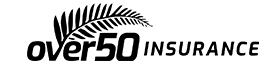
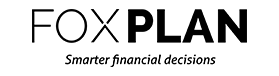
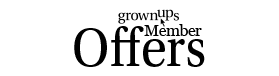
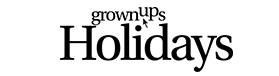

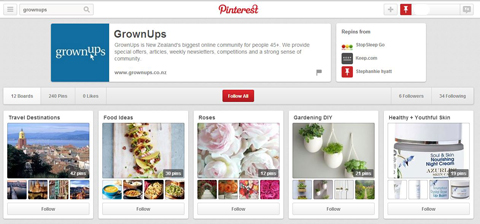

Join the Discussion
Type out your comment here:
You must be logged in to post a comment.