All You Need To Know/How To
Connect Section
The discussion forums are just one of the features located under the Connect tab in the black menu bar.
There are six sub-categories listed under this Connect heading.
– Find Friends
– Discussion Forum Guidelines
– Discussion Forum
– Discussion Friends & MeetUp Groups
– Discussion Games
– Live Chat
Find Friends
Enables you to search for like-minded friends, either by name / username / alias / region / gender / interests / hobbies.
Simply fill in some or all of the fields and click search at the bottom of the page
*Please note – if searching by name, username or alias the spelling must be exact to be successful.
Only GrownUps with ‘Profile settings’ set to allow their profile to be searched will show up.
Click here to start searching.
Discussion Forum Guidelines
The recently added guidelines are a code of conduct for the discussion forums outlining acceptable / unacceptable behavior.
Discussion Forum
Discussions cover an extensive range of topics from hobbies, to politics, health, food fashion and everything in-between. You will find them listed here.
There are also 50 different recent discussions listed on the sidebar at the bottom right hand side of the screen, click on the title to read any that spark your interest.
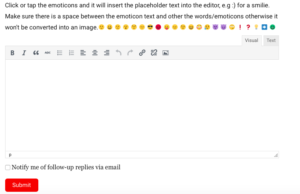 How to post a comment
How to post a comment
So you’ve found a thread you’re interested in, and you want to voice your opinion and make a comment. All you need to do is scroll to the bottom of the page, there is a large text box, simply type your comment and click the submit button.
Alternatively if you want to specifically reply to a particular post (instead of a general comment) you can click reply which is located above the comment you wish to reply to.
There are emoticons, so add a smiley / grumpy / sad face, if you feel the need by clicking on the emoticon you wish to use.
You will notice a check box under the text box where you have commented. It has ‘Notify me of follow-up replies via email’. If you click this you will also be notified when someone replies to your comment.
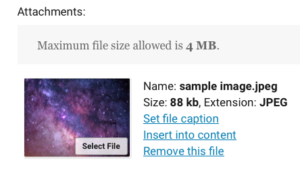 How to upload an image to a post
How to upload an image to a post
A picture says 1000 words, so why not include one in your post.
To do this save the picture (jpg) or animated photo (gif) into a folder within your pc. Then scroll past the discussion text box and click on ‘select file’ in the attachments. Select the folder where the image is saved and the choose the file you wish to attach. It will then appear as an attachment. To make it part of your post click ‘insert into content’ and the image will appear in the text box.
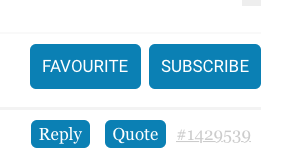 How to subscribe to a thread
How to subscribe to a thread
Once you’ve found a thread that you’re interested in you can subscribe to this. You will then be notified via email each time someone comments.
To do this click the ‘subscribe’ button on the top right hand of the discussion page that you’re wanting to subscribe to.
To unsubscribe click the ‘Unsubscribe button’ also in the same place.
Alongside the Subscribe / Unsubscribe button you will see a ‘Favourite’ button. By clicking this you add the discussion to your favourites which can be easily accessed via your ‘My GrownUps’ page. A handy way to keep track of your favourite discussions without filling up your inbox with notifications.
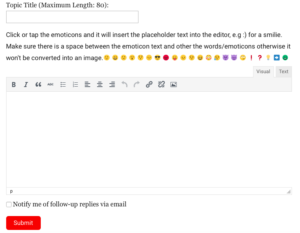 How to create a new thread
How to create a new thread
If you’d like to start a new discussion thread, choose the topic that it fits best with.
Click on the topic that suits, and scroll to the bottom of the list of current threads listed on that page. Underneath there are a couple of text boxes
‘Topic Title’ This is where you enter your title (there is a maximum of 80 characters).
Below this box is the text box. This is the same as the comment box in any of the discussion pages (see above for detailed instructions).
How to browse / search
To find a topic that sparks you interest you can check out the side bar at the bottom of any grownups page. This lists the 50 most recent discussions.
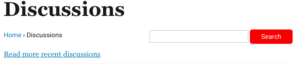 There is a search function at the top of the discussions page – type in the topic you are searching for and click the blue search button.
There is a search function at the top of the discussions page – type in the topic you are searching for and click the blue search button.
Or you can browse through some of the many discussion topics.
If no one has commented for a while don’t worry – bring that thread back to life by posting your own comment, and see what happens.
Discussion Friends & MeetUp Groups
This area of the GrownUps discussion forum is dedicated to making friends, and getting together with GrownUps in your area.
There are specific groups for different regions, and each thread posts details of their next ‘MeetUp’ within the thread. Click here to jump on in and introduce yourself, and become a part of the GrownUps family.
The same posting and subscribing features apply as the general discussion threads. Please see instructions as above.
Discussion Games
There are in excess of 50 different games to choose from, all created and played by members. From word games to song lyrics, puns and puzzles.
Have a go and test your skills against the other members.
The same posting and subscribing features apply as the general discussion threads. Please see instructions as above.
Live Chat
Pop on into Live Chat and become part of the conversation. More active in the evenings, this area is a real time chat room, where you can have instant conversations and discussions with other members.
The chat function will open up in a new window, and there you will see is a side bar on the right hand side of the page where members who are currently online are listed.
On the left hand side of the page is the current conversation, you can scroll back a way to catch the drift of the topics, and get an idea of what is going on.
At the bottom on the page is the text box. Simply type your comment and hit send.
There are emoticons here too, so add a smiley face, a cheeky wink or two to show the other members how you feel.
*Please ensure you are familiar with the forum guidelines before posting
**You must be logged in with an active membership to perform most of these actions.


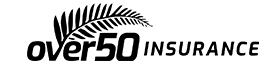
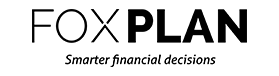
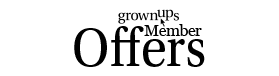
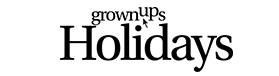



Doreen - 4 years ago
They show them because they work. Lol. You can mute them and you don’t have to watch. The mute button is my favourite… And the off switch. ?