Microsoft Word is quite an easy programme to use, but there are lots of ways that many people never get to find which can make it even easier.
Selecting | Bold/Italics | Cut/Copy/Paste | Formatting | Quick Keys | Toolbars | Bullets | Tabs | Tables
Bold, Italic, Underline, Double Underline
With your text selected, press Ctrl + B. This will bold all the selected text. Use Ctrl + B again to reverse to normal text. Or you could click the Bold button, the big B, on the Formatting toolbar which should be visible at the top of your screen.
![]()
Now try Ctrl + I on your selected text to italicize it, or click the Italics button, the big I
Ctrl + U will underline the selected text or click the Underline button, the big U
Ctrl + Shift + D will double underline the selected text
You can also use these as you type. For example, if you wanted to type some text in italics, press Ctrl + I before you start and then press it again when you have finished. The others will work the same way.
The other buttons on this part of the Formatting toolbar refer to the way your text is aligned.
The buttons after the U will format your text as Left aligned, Centered,
Right aligned and Evenly distributed respectively. Select a paragraph or two and try each in turn.
Clicking on these again will NOT reverse the format, you need to click on the one you want.


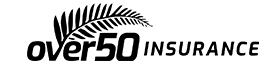
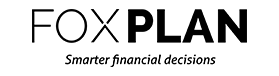
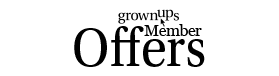
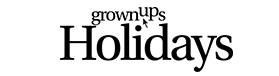


Join the Discussion
Type out your comment here:
You must be logged in to post a comment.